1. If you are using Internet Explorer 9, click the 'Tools' button (the gear icon on the upper right corner) and select 'Internet Options' on the drop down list.
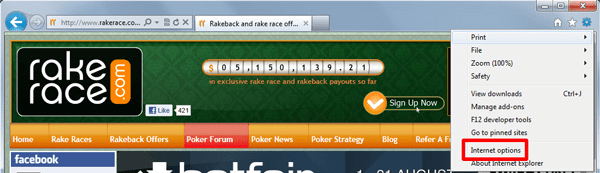
2. Under 'Browsing history', click 'Delete'.
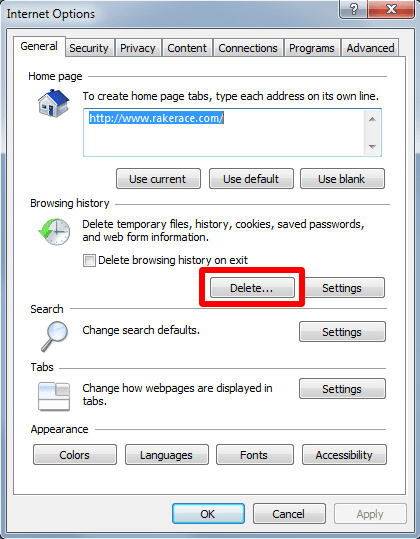
3. To fully delete your cookies, make sure you check the Temporary Internet files, Cookies and History. It is also advised to uncheck 'Preserve Favorites website data', to make sure all unnecessary files are deleted. If you are all set, click 'Delete'.
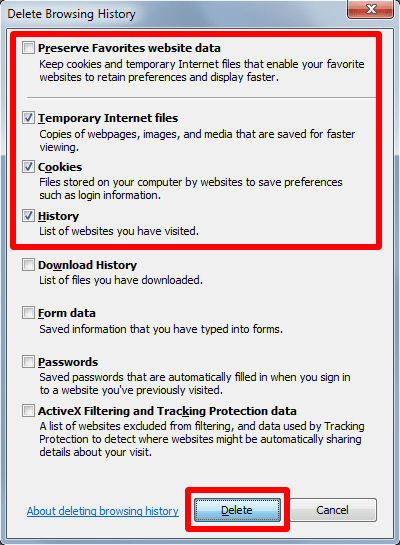
Mozilla Firefox
1. If you are using Mozilla Firefox, click the 'Firefox' button on the upper left corner of the browser to get to drop down list.
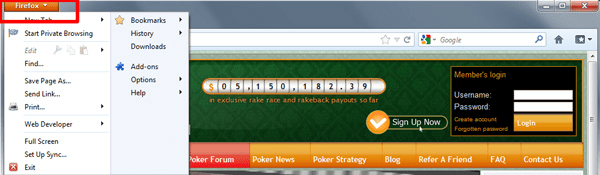
2. Go through the History menu and click the 'Clear Recent History...' button.
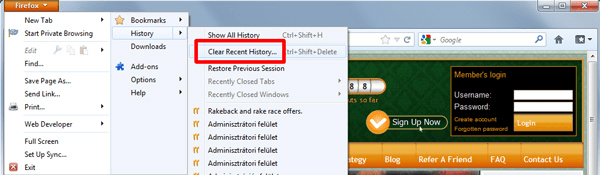
3. In the next window, set the Time range to clear to 'Everything' using the drop down list and select the elements to be cleared, then hit the 'Clear Now' button.
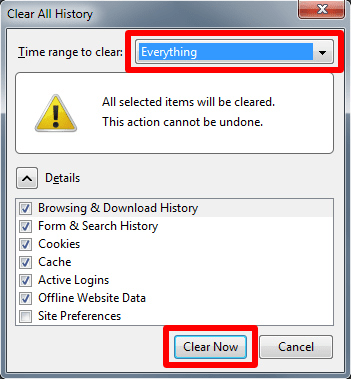
Google Chrome
1. If you are using Google Chrome, click the 'Customize...' button on the upper right corner of the browser (the wrench icon) and choose 'History' from the drop down list.
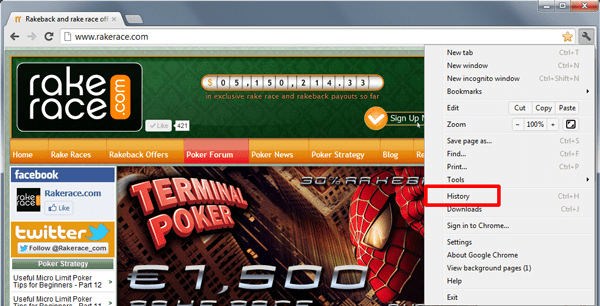
2. On the next page, click the 'Clear all browsing data' button.

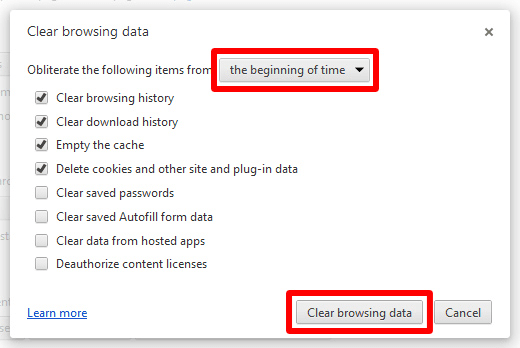
Opera
1. If you are using Opera, click the 'Opera' button on the upper left corner of the browser to get to drop down list. Click 'History'.
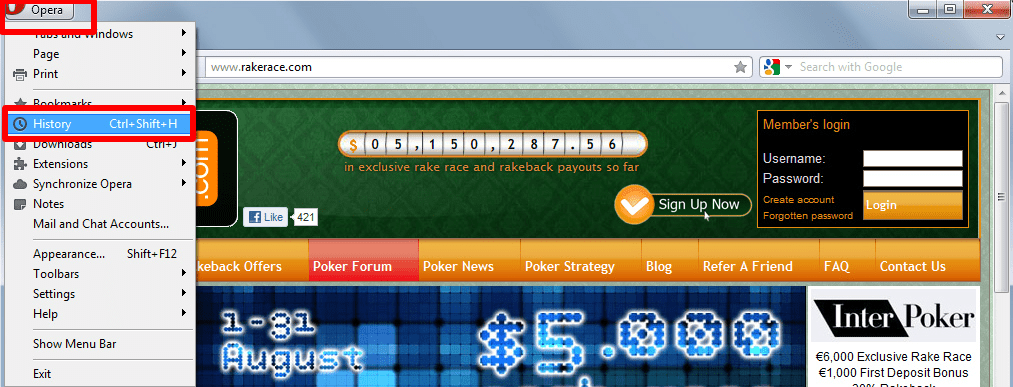
2. Select the elements, which have browsing history in them (and can be opened). Hit 'Delete'.
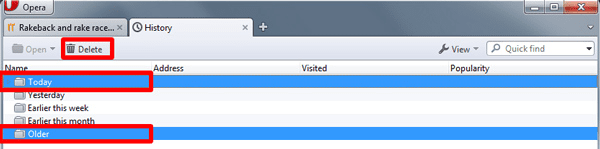

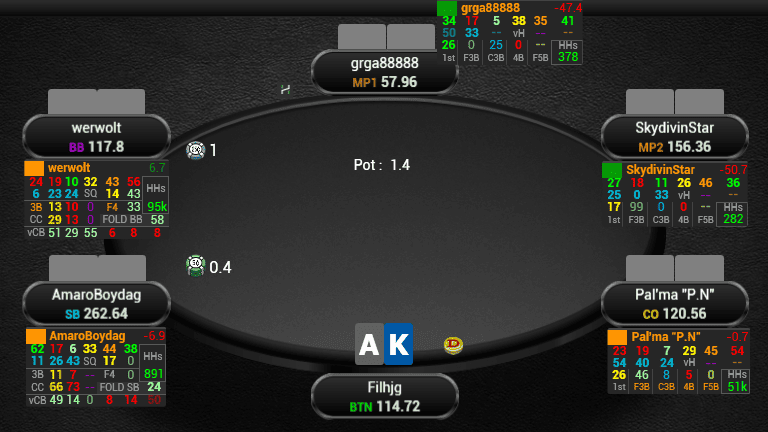





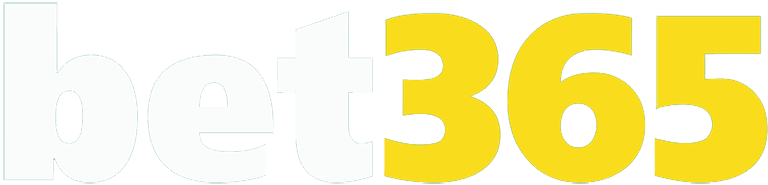




0 comments